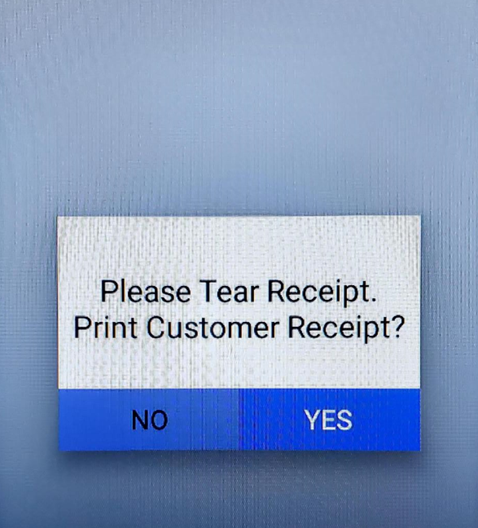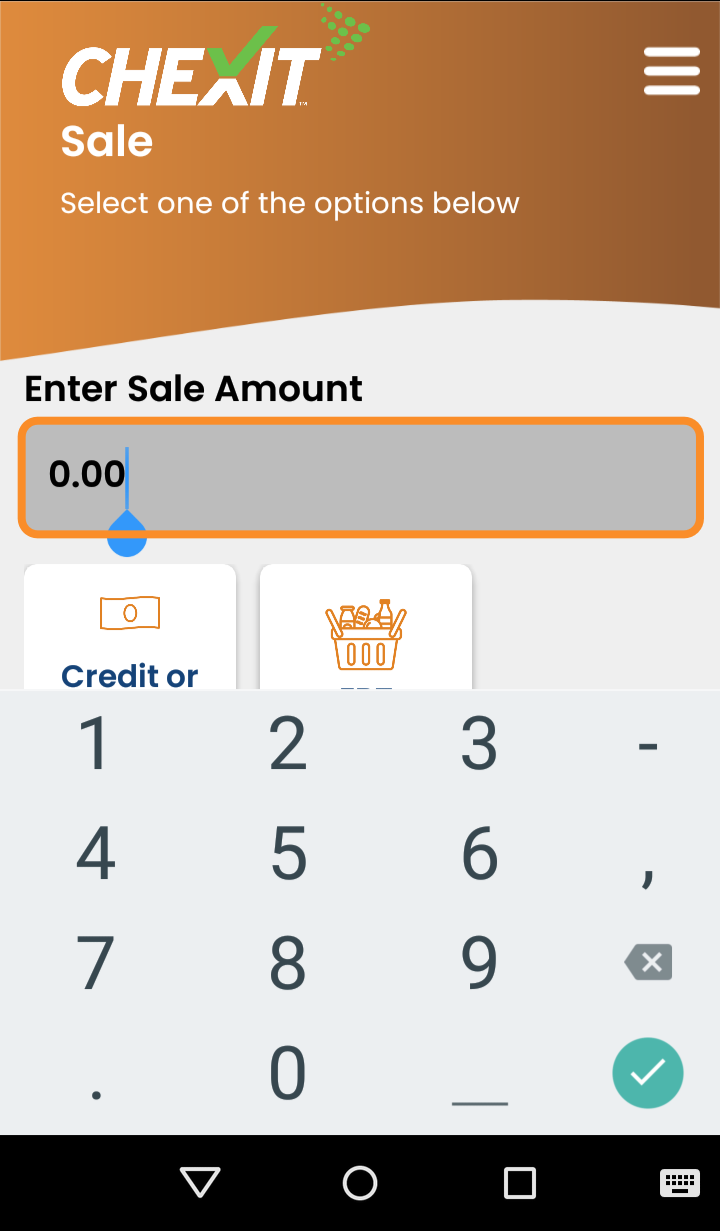
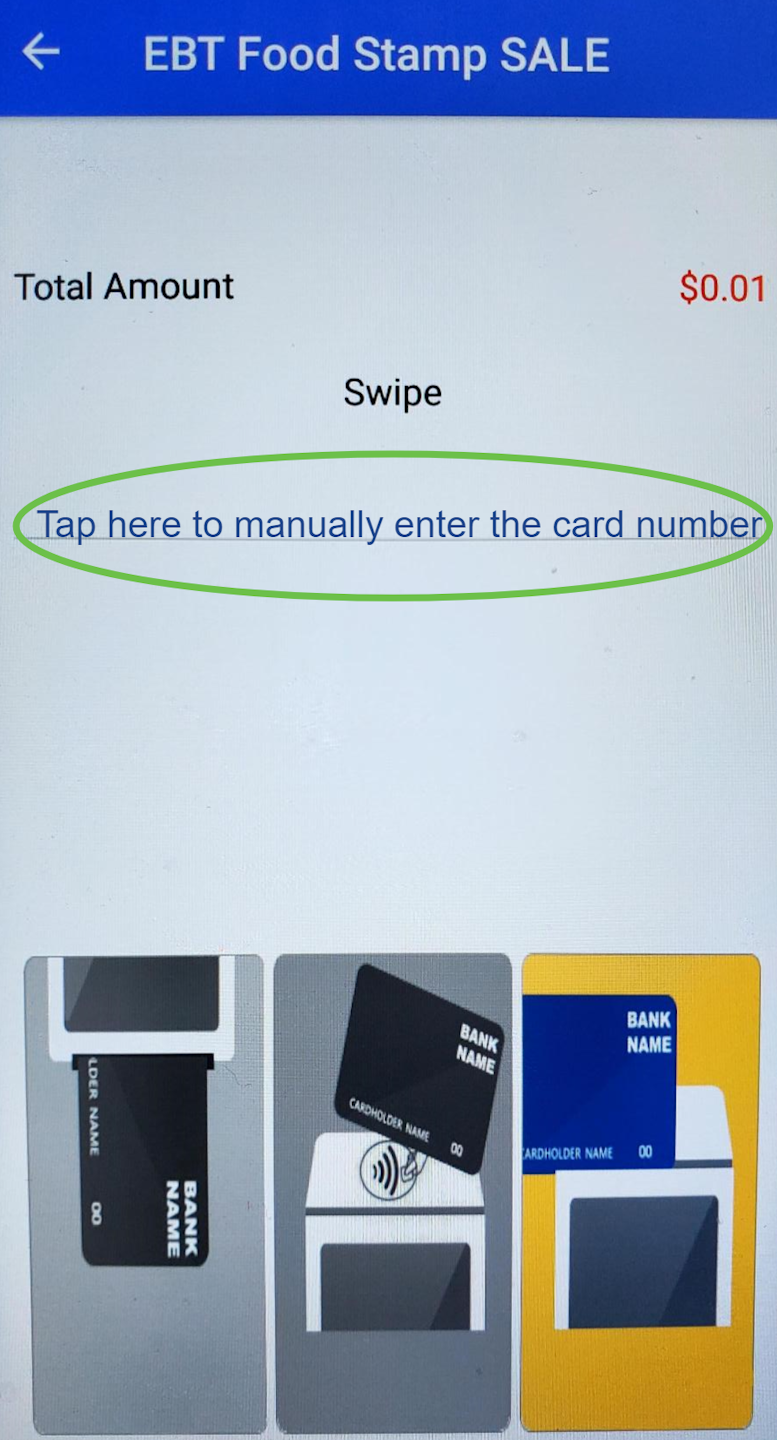
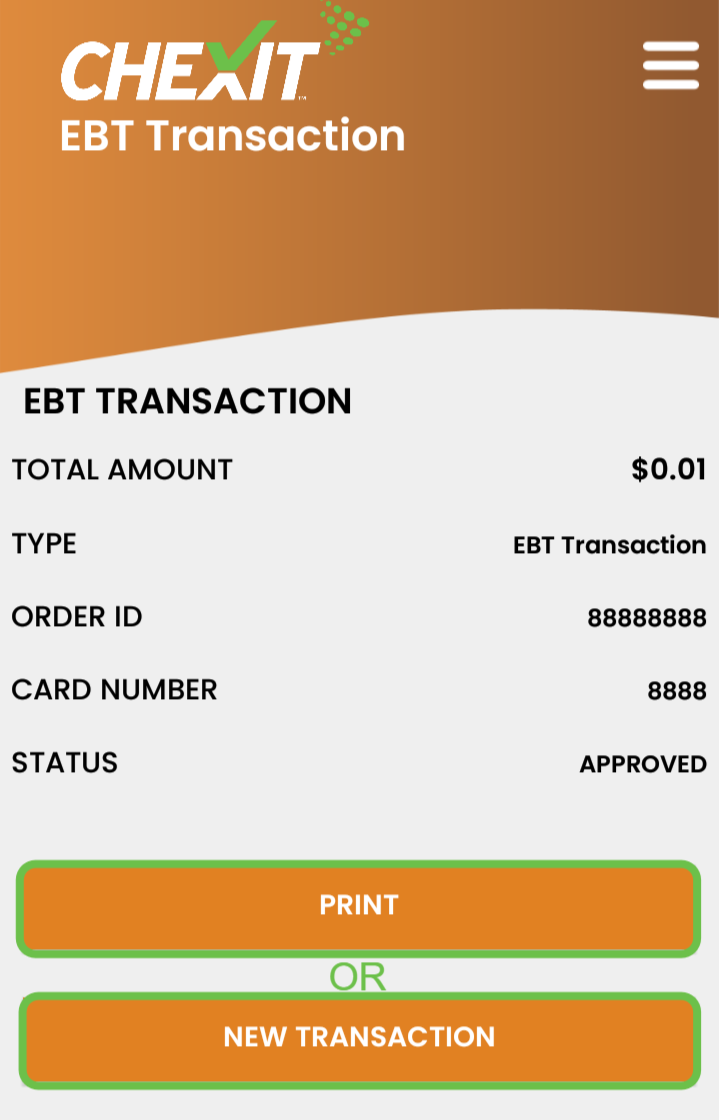

EBT Sale - Step 1
To process an EBT Sale, start from the CHEXIT Main Menu, then select the Sale button.
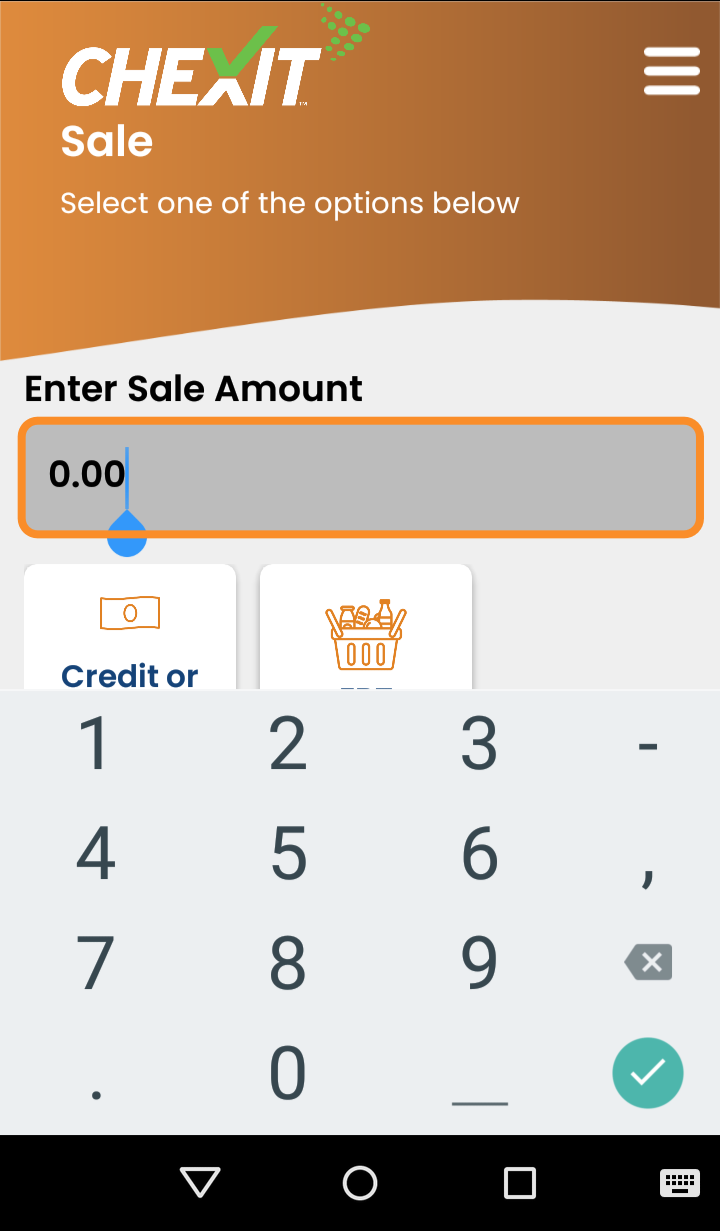
EBT Sale - Step 2
Enter the Sale Amount, then select the EBT button.
Next, select the EBT Transaction Type:
Food Stamp
Cash Benefits
Voucher
E-WIC
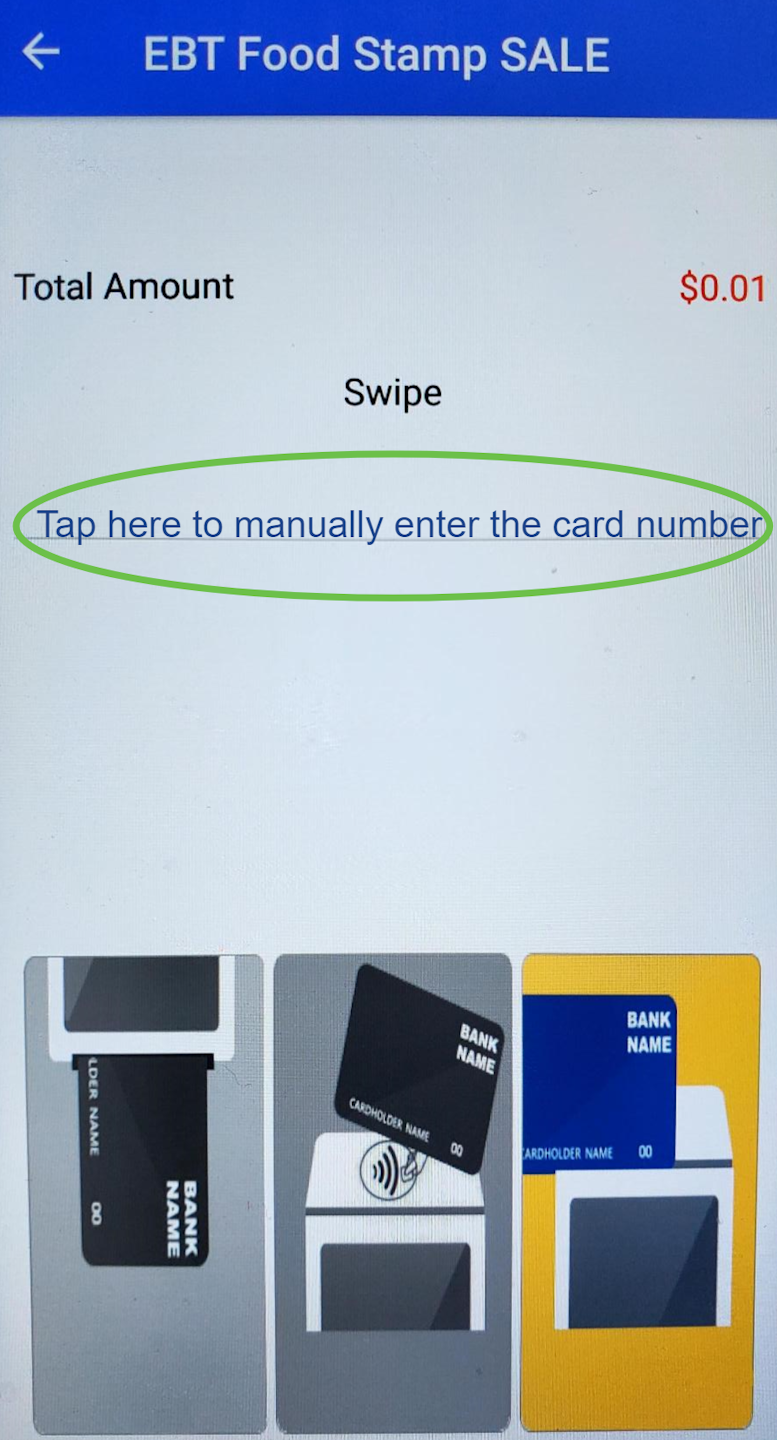
EBT Sale - Step 3
The cardholder is prompted to Swipe their card and enter their PIN.
To proceed, follow the onscreen prompts.
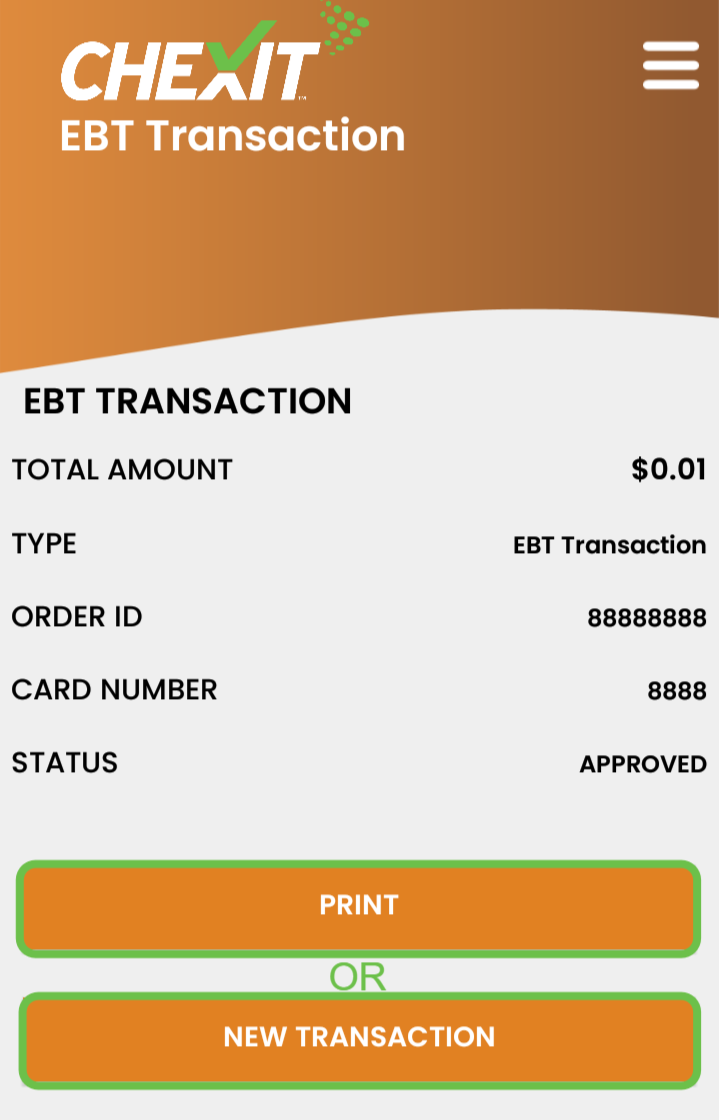
EBT Sale - Step 4
If the transaction is approved, the Customer Copy of the receipt will print and the CHEXIT EBT Transaction screen will display the transaction details along with two options:
Print Receipt - prints the Merchant Copy of the receipt, if needed.
New Transaction - returns to the CHEXIT Main Menu screen.